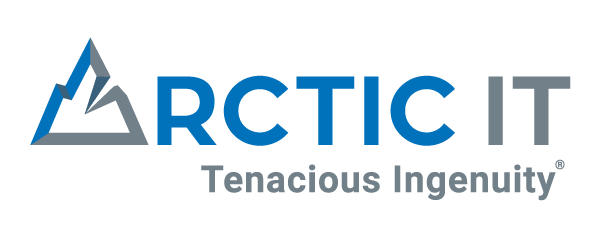In today’s business environment, you need real-time data information to make timely, concise, and informed decisions. You can no longer wait 10, 15, and even 30 days to close your financials each month. Companies with real-time information are on top of their game, and you can be, too.
There are a few steps in closing the accounting period in order to publish accurate Financial Statements. All of them depend on internal processes and an efficient ERP system. The closing 9 steps I use are below (Please forgive me if I am preaching to the choir, but I feel that I would be remiss if I did not list the closing steps):
1. Set posting privileges to only the accounting team.
2. Record Sales & Receivables
a. Save or post all sales orders, invoices, credit memos and return orders.
b. Post all cash receipts journals.
c. Update and post recurring journals that are related to sales and receivables
d. Reconcile accounts receivable sub-ledger to the general ledger AR account.
e. Print an Accounts Receivable Aging Report. (This can be printed to a PDF document and saved to a specified location on the network.)
3. Record Purchases and Payables
a. Save or post all purchase orders, invoices, credit memos and return orders.
b. Post all payment journals.
c. Update and post recurring journals that are related to purchases and payables.
d. Reconcile accounts payable sub-ledger to the general ledger AP account.
e. Print an Accounts Payable Aging Report. (This can be printed to a PDF document and saved to a specified location on the network.)
4. Record Fixed Assets
a. Post all maintenance costs posted through the fixed asset journal or invoices.
b. Post adjustments, appreciation, and depreciation.
c. Update and post the recurring fixed asset journal.
5. Manage your Intercompany items
a. Post all intercompany transactions.
b. Reconcile intercompany accounts across entities.
6. Record Inventory
a. Conduct cycle counts throughout the month for an accurate on-hand inventory quantity at month-end.
b. Post all inventory transactions, transfers, and in-transient transfers.
c. Print an inventory stock count. (This can be printed to a PDF document and saved to a specified location on the network.)
7. Complete the General Ledger
a. Set posting privileges to the Controller or Accounting Manager only.
b. Complete monthly bank and credit card reconciliations and print reconciliation reports. (These can be printed to a PDF document and saved to a specified location on the network.)
c. Make all necessary GL adjustments.
d. Update and post recurring journals related to the General Ledger.
e. Reconcile all Balance Sheet accounts for the month.
f. Run a Trial Balance to verify amounts and make any necessary adjustments.
g. Close the General Ledger.
h. Publish the Financial Statements.
8. Restore posting privileges to staff.
9. Ensure that the next month is open for transaction entry and posting.
Your company may require additional steps. This is simply a standard list and not all-inclusive. (How’s that for a disclaimer?)
Now for the good news − Microsoft’s Dynamics 365 Business Central (BC) application can help with all these steps, including many of the issues that come along with them.
Business Central is available in the cloud or as an on-premise solution. It has built-in intelligence capabilities, such as Machine Learning, Artificial Intelligence, Intelligent Cloud and Intelligent Edge. (I won’t get into each of these now but will cover them in future blogs. TOTALLY EXCITING!) However, I will say that each of these capabilities and features will help speed up the monthly financial close and improve data accuracy.
Business Central is also available across all devices, to include smartphones, tablets, laptops, servers, etc. making it possible to stay in touch with your financial data anywhere and anytime.
It includes built-in reconciliation tools that can automatically download your bank or credit card information. Once downloaded, BC will match any corresponding transactions to the existing data. You can easily train BC to recognize transactions and apply the amounts to the proper GL accounts without your intervention. This will increase productivity and accuracy while eliminating human error. Bank and credit card reconciliations woes are a thing of the past.
BC provides role centers that can be assigned to each user. These role centers make accessing screens needed in their day-to-day process more efficient.
Many of the new tools in BC are at the leading-edge of your accounting digital transformation. Receiving invoices/vouchers from vendors and sending invoices to customers via email decreases the time and cost of getting the information out and in at month-end. Goodbye paper.
There is very little that cannot be accomplished in the accounting world when using BC. Extensions are also available with BC, but we will save that for another blog. If any of you are interested in a demo or more information about Dynamics 365 Business Central, just give us a call. We would love to work with you.