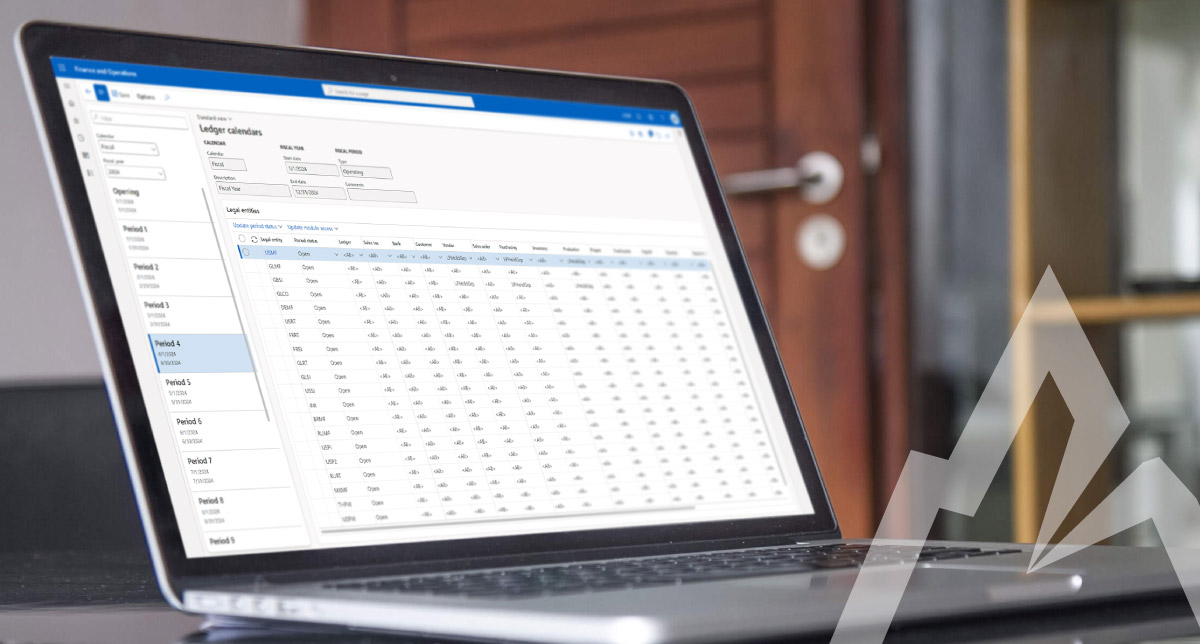(Plus…a bonus fix for a weird period access restriction error!)
You probably know that a ledger period can be on hold for some application modules in Dynamics 365 Finance, but not others. But did you know that you can allow certain key users to post transactions in some modules, but not others?
You can specify which users can post to a ledger period, by module if desired, by using the Ledger Calendars form.
For example, at the start of a new period, you might want only a specific group of users to finish posting financial transactions in the previous period, while other users work only in the new period.
- Go to General ledger> Calendars > Ledger calendars
- Select the Calendar
- Select the Fiscal year
- Select the Period
- In the Legal entities form, select the desired Legal entities
- Select the Update period status action item, and set the status to either Open, On Hold, or Permanently closed

That’s just setting the access for everyone – all or nothing. Maybe you want the period to be open for everything except for the posting of Purchase Order transactions. Let’s get more granular!
- Leaving the Period status = Open, select the Update module access action item, and select the Application module you’d like to restrict access to. Then, select the Access level.
- The <All> selection, means that module is open for all (users) to post to it.
- The <None> selection, means that no users may post.
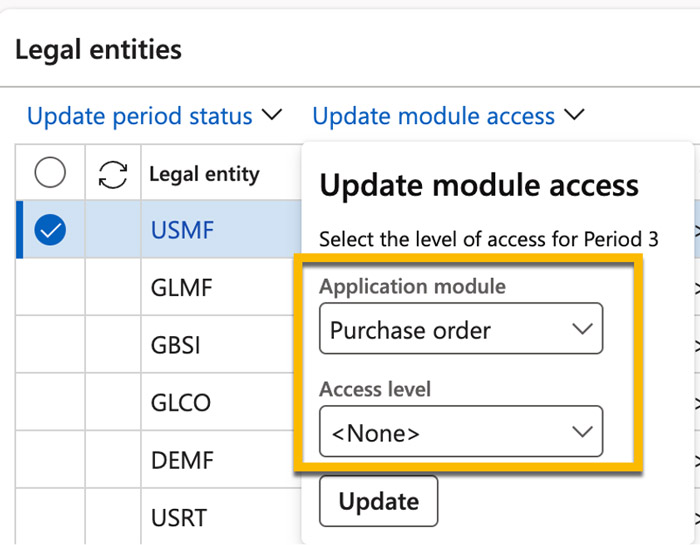
Ok, we’re getting closer…but that’s still basically all or nothing for that module. What if you wanted a few key users to still be able to post in that module – just not the rest of your users at large?
- Go to System Administration > Users > User groups
- Create a User group to define those few key users who should be able to post to the period that is “closed” for everyone else.
- Add those key Users to the group.
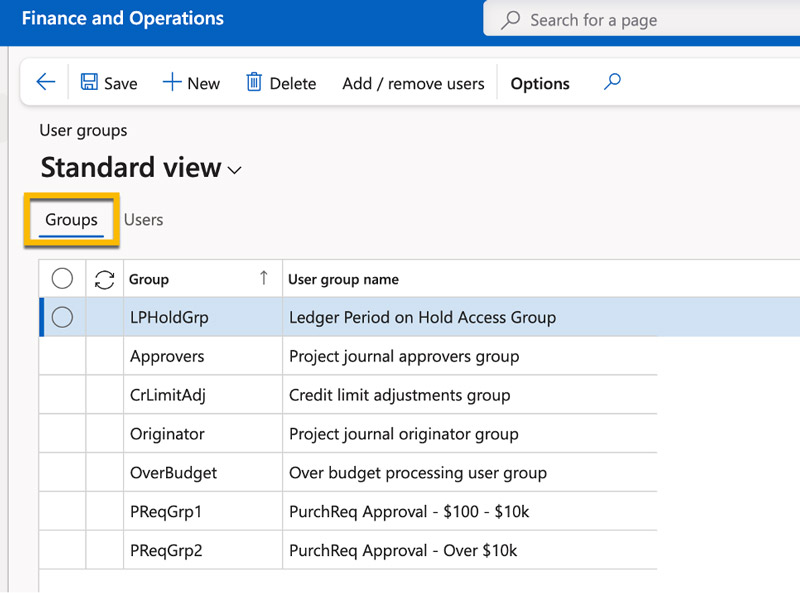
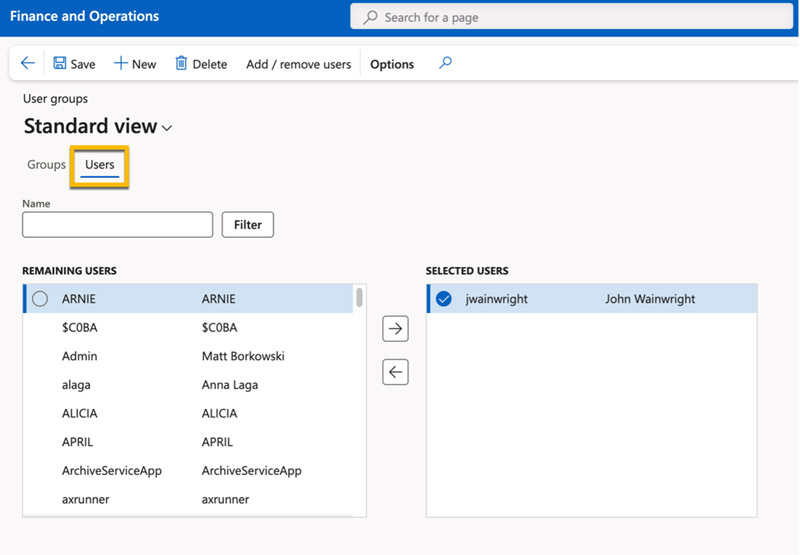
- Back on the Ledger calendars form, now in addition to <All> or <None> – I’ll see my User groups as well. Select the desired User group from the Update module access action item.
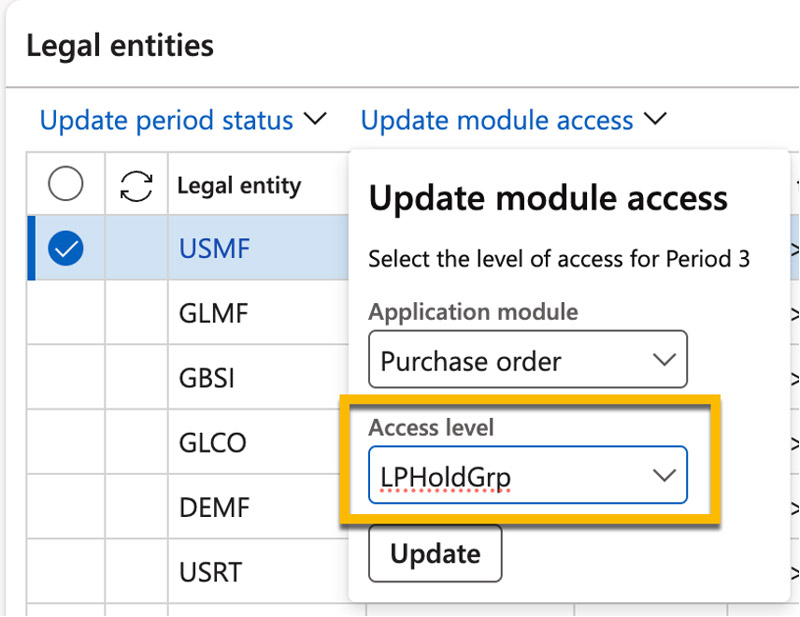
Now, your ledger period is Open for all users for posting to any module except Purchase Order. That is restricted for posting to only those users in the LPHoldGrp User group.
Each individual Application module may be restricted to a different group if desired, and these can be set differently by Legal Entity as well. You can make your Ledger Period access restriction as broad, or as granular as your business rules dictate.
Bonus fix for a weird period access restriction error
This error isn’t necessarily frequent – however, it does seem to crop up now and then with some of our customers – and when it does, it quickly becomes emergent!
We’ve seen situations where a given Module is set for access by User group, but a user in that group can still get a posting error.
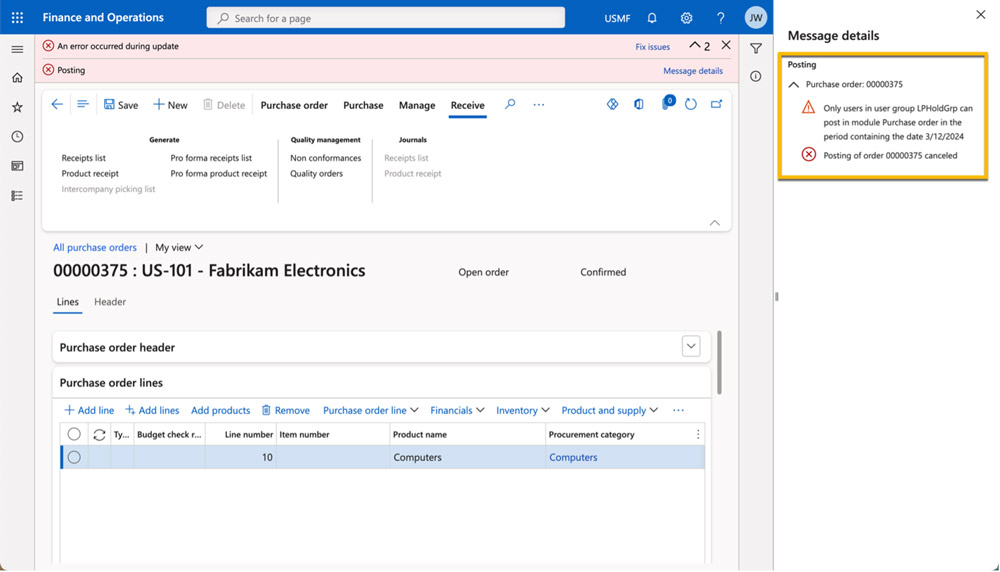
Hang on – I’m IN the LPHoldGrp – what’s the deal here?
Sometimes, if you set the individual Module Access by editing the access level in the module column itself, D365 doesn’t properly register the update.

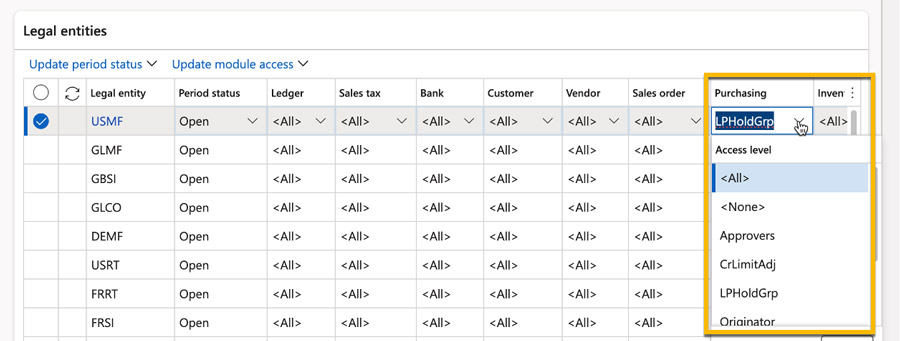
There doesn’t seem to be any rhyme or reason as to when this failure to apply the change occurs. By all visible indications, it looks like it’s set correctly – but users can still get an access error – or worse still, users who shouldn’t be allowed to post – are allowed.
This also happens sometimes with the Period status – whereby a period will appear as if it has been set to On Hold, but users are still able to post to it – or vice versa, where it has been set back to Open, but users are given an error stating it’s On Hold.
We’ve even seen this happen to seemingly “unchanged” Period Status or Module Access settings – where this issue appears to happen suddenly even when no one has recently modified it. Typically, this situation is immediately following a Service Update or a data refresh to a UAT environment.
To fix this if it happens to you (or better still, to prevent it) – ensure you’re always selecting the Update period status and/or Update module access action items – rather than editing from the columns themselves.
A quick “re-selecting” of the desired status or access level, using the action items will typically fix the issue if it arises.
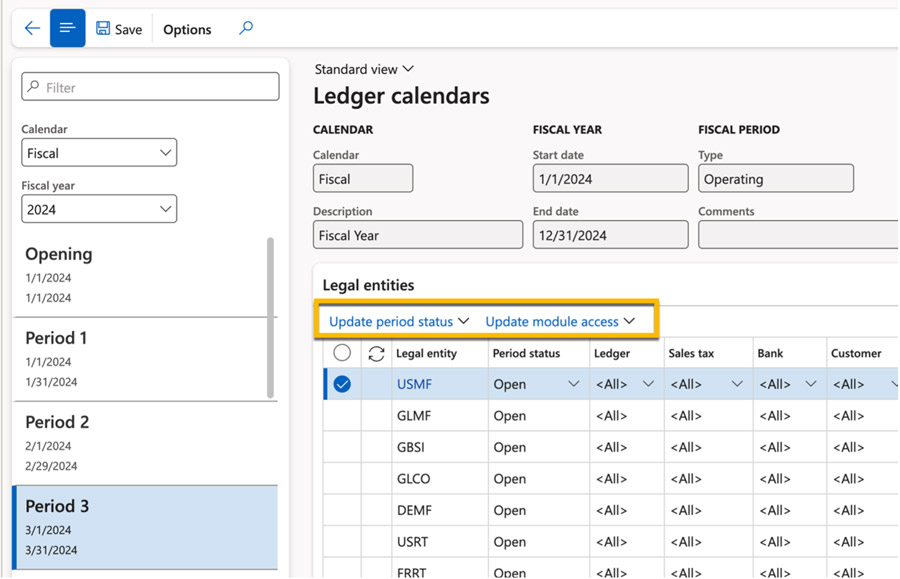
Hopefully you’ve learned a tip or two to help you in your day-to-day with Dynamics 365 Finance. If you’re interested in working with a support partner like Arctic IT who has your back to address issues like the one discussed in this article, connect with us today. We offer 24/7 U.S.-based support from our dedicated team of experts who are certified in Microsoft Dynamics 365 cloud solutions. We look forward to the opportunity to discuss your needs.
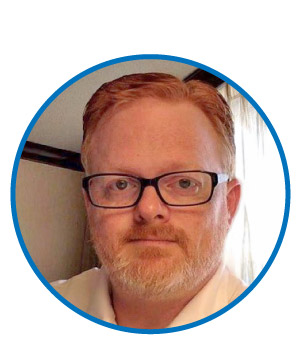
By John Wainwright, Senior Client Services Consultant at Arctic IT