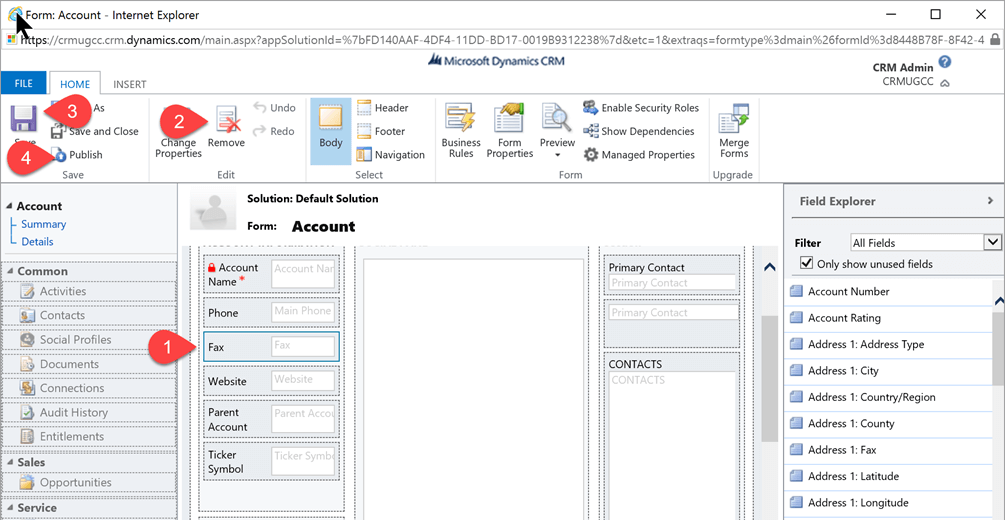After discussions with your end users, you may want to slowly move some of the under-utilized fields out of CRM. Here are some suggestions for doing that in your deployment:
Remove unused and unnecessary fields from forms, views and charts in CRM
You will want to do this to ensure that users are not mistakenly entering date in these fields after you have decided to phase them out. This will also help the forms appear less cluttered. Make sure you save and publish your changes after modifying these user interface elements. Below are the high level steps for removing a field from a form and a view.
Removing a field from a form: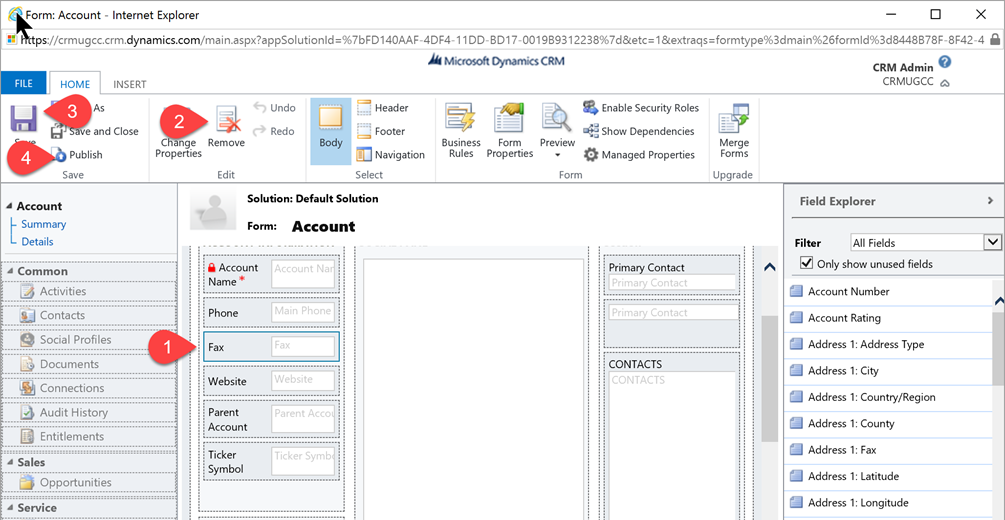
Removing a field from a view:
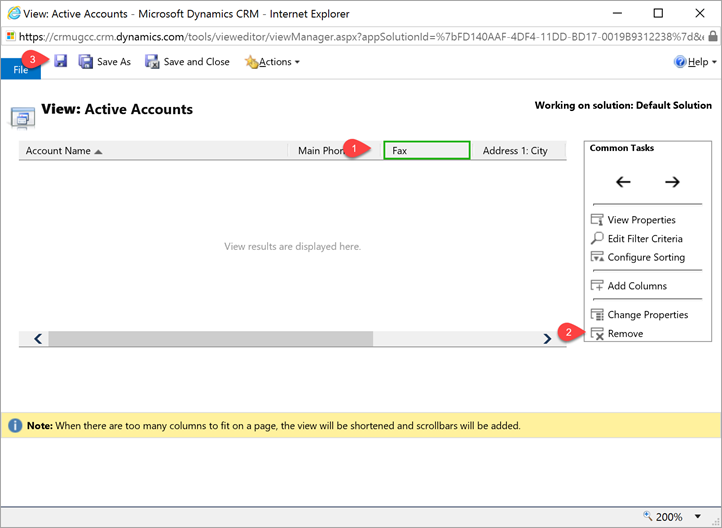
Rename the Field
When you start to phase a field out of your CRM system, you want to make it a little difficult for a user to find it. Or, perhaps you want to put a big, flashing sign on the field to tell people not to use the field anymore. This is where renaming the field will be helpful. The naming scheme you use can vary. I like to use the following naming scheme:
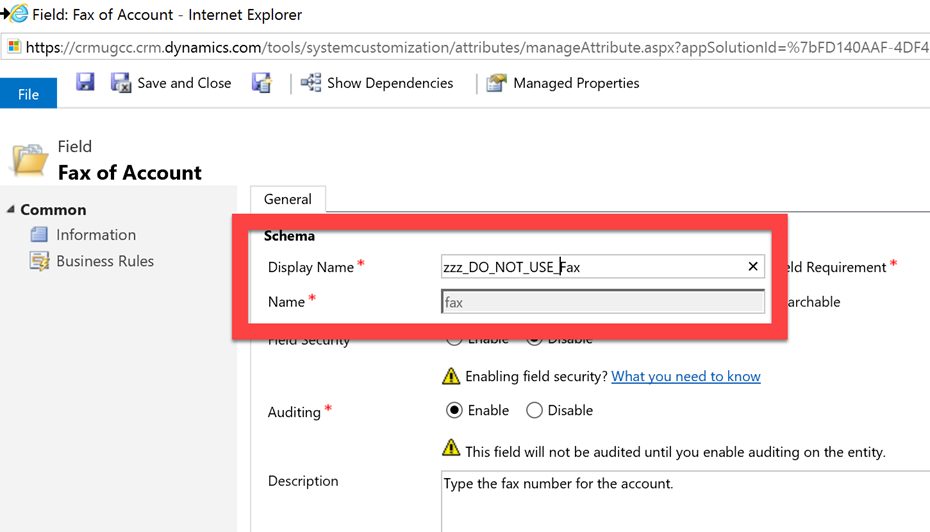
For example, if I decided to phase the Fax number out from Account, I would name it zzz_DO_NOT_USE_Fax. The reason is that this will force the field to the bottom of the field names if users are looking at columns in Advanced Find. It also resembles that flashy sign you have to let people know this field should be ignored and not used.
Change the Searchable Value for the Field
If you have removed the fields from the form, you also want to prevent users from using this field in Advanced Find. When users are selecting criteria for an Advanced Find, the fields that show in the Select drop down in the Details Area have been designated as Searchable in the field properties. Below is an example of how to change the Searchable property for a field:
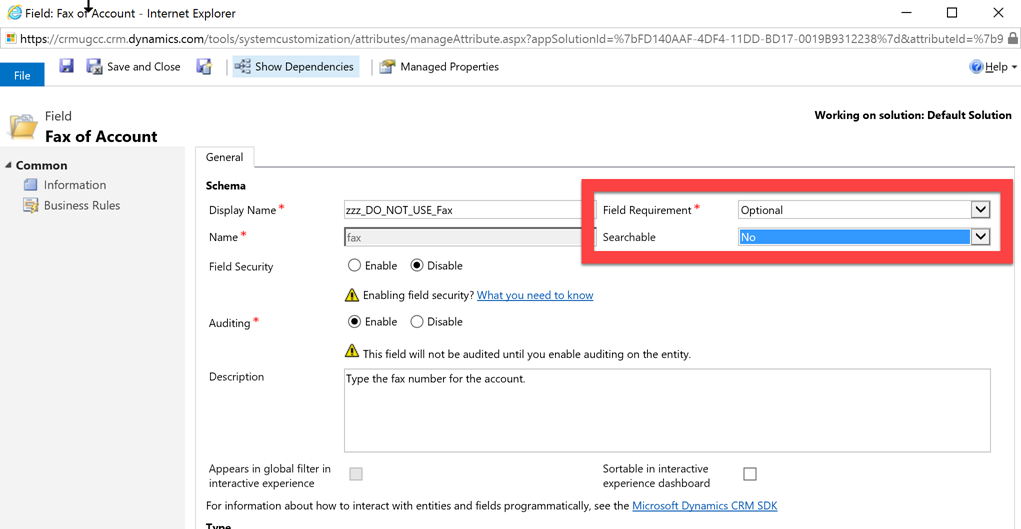
To delete or not to delete? That is the question
Now that you have phased some fields out of your system, you need to decide whether or not you should delete the field entirely. Here are some things to consider:
- There is no recycle bin if you decide to delete a field from CRM. There may be some helpful tools out there and some database backups you can perform but it isn’t always easy to get that field back.
- Ask yourself if you aren’t using the field now, is there a chance it may be used later? It might be best to hang onto the field a little longer and just keep it hidden.
- Is the field an out-of-the-box field? The example I gave above was the Fax field on the Account entity. It is a managed field and I cannot remove it from CRM. In this case, I will need to make it difficult to find for users if they no longer use it.
Conclusion
Looking at field usage is just one of the many ways you can look at keeping your CRM clean. One thing is for certain, with business changing every day, this is a task you should look to schedule on your calendar on a regular, recurring basis.