Universal Resource Scheduling (URS) is a feature that allows you to schedule any resource within Dynamics 365.
Primarily, this feature corresponded with Dynamics 365 Field Service to help manage and schedule service teams going into the field; however, it has since been extended to the Project Service and Customer Service applications.
URS is a great feature that organizations should adopt to gain visibility of their team utilization, quickly assign the best resource to a job or task and enhance their overall scheduling process.
What do you need to set up URS?
- Dynamics 365 Field Service, Project Service or Customer Service
- URS License
- Properly assign security for URS
URS aids in assigning resources based on:
- Availability
- Characteristics
- Time the job or task needs to be completed
- Business unit
- Territories
Note: A resource can be an individual (user or contact), account, location, or equipment (truly anything you want to schedule).
No Dynamics 365 Field Service? No Problem.
A few of you may be wondering how URS could be leveraged in your organization, especially if you don’t have individuals or teams that are in the field providing services. Here are a few ways URS could be utilized in any company:
- Project Planning: Map out your resources, milestones and tasks
- Facility Scheduling: Reserving rooms, locations, or appointments
- Scheduling Crews: This feature, booking crews (a group of resources that will work together for a set amount of time), was not available prior to URS v3.0
- Custom Entity Scheduling: This feature helps you schedule anything your organization may need (check out the example below)
How to set up URS for a Custom Entity
Out of the box, URS is enabled for certain entities within Field Service, Project Service, and Customer Service, but you can also enable it for additional or custom entities.
Let me walk you through a custom scenario: You are a business owner and have a team of technicians that fix mobile phones, you need to easily schedule your technicians across locations. You decide to enable URS within your D365 environment for your Opportunity entity.
In my example, I’ve enabled the Opportunity entity to help schedule technicians, during their work hours with mobile devices they are certified to fix.
- Start by enabling the Opportunity entity for Resource Scheduling
- Navigate to Resource Scheduling > Settings > Administration
- Select “Enable Resource Scheduling for Entities”
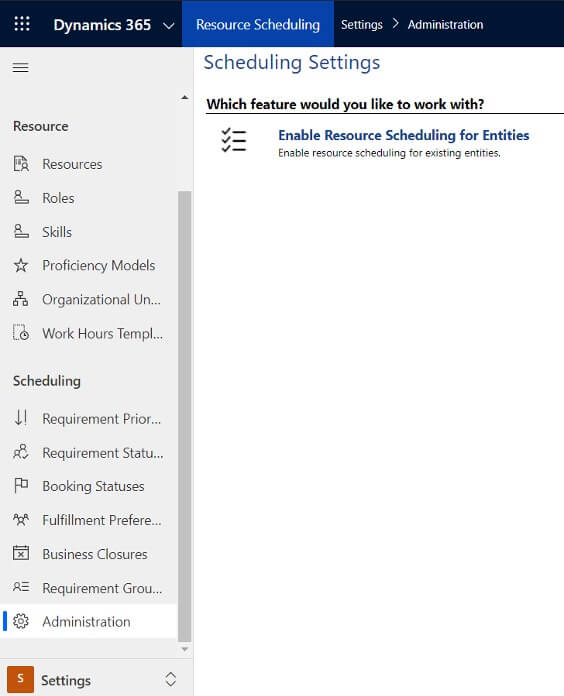
- Enter the information under the “Enable New Entity”
- Add Entity: Name of your Custom Entity
- Booking Relationship: As this may be a new entity you may not have an existing relationship so you can select “Create New Relationship”.
- Requirement Relationship: As this may be a new entity you may not have an existing relationship so you can select “Create New Relationship”.
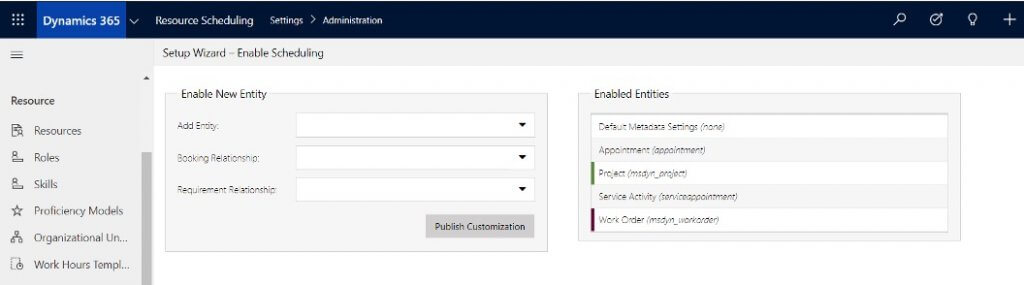
- Once you have enabled the Opportunity entity, look to the section on the right and double click on the entity when it shows up under the “Enabled Entities”. This opens the “Booking Setup Metadata” – although this step is optional, I would recommend adding some default booking statuses and attribute mapping information to make the scheduling process easier.
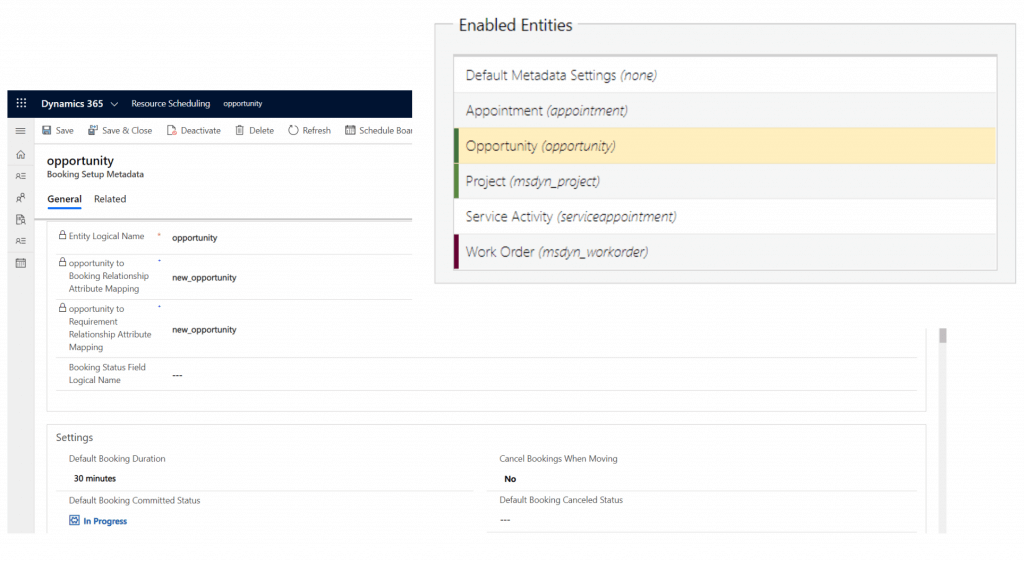
The status selections should be straightforward, but a few non-status defaults are worth mentioning:
-
- Resource Availability Retrieval Limit: This number allows you to minimize the number of resources you see within the scheduling assistant/board. It may seem odd to limit the number of available resources but for larger organizations minimizing this number makes selection easier and rendering results faster.
- Disable Requirement Auto Creation for Bookings: This is automatically set to, “No”. In my example, I want to look at the available personal trainers/instructors and their credentials before booking; however, you can set this to yes if you want to book directly form the form and have all the necessary details to book.
- Available Duration Minimum: If you are booking your record to one resource you can set this value to 100%. You could adjust this value to be lower (25%, 50%, 75%) if resources are sharing the work.
- Mapping attributes is optional as well but very helpful if you have created custom fields for dates, durations, location, etc. These selections map values between your custom entity and the resource requirement when scheduling.
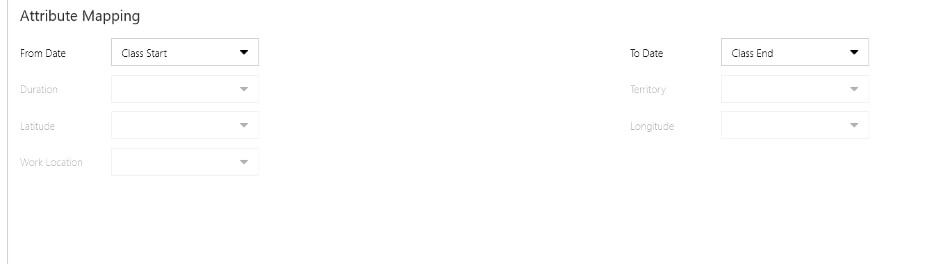
- When the Opportunity entity is set up, create a new record and select the, “Book” button
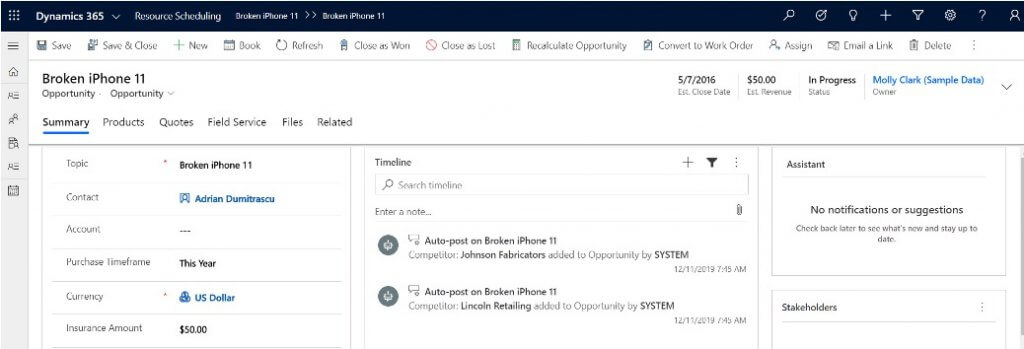
- This will open the schedule board where you can filter by time, location, characteristic and more. I have set this booking to my only resource who is certified in Assembly Repair.
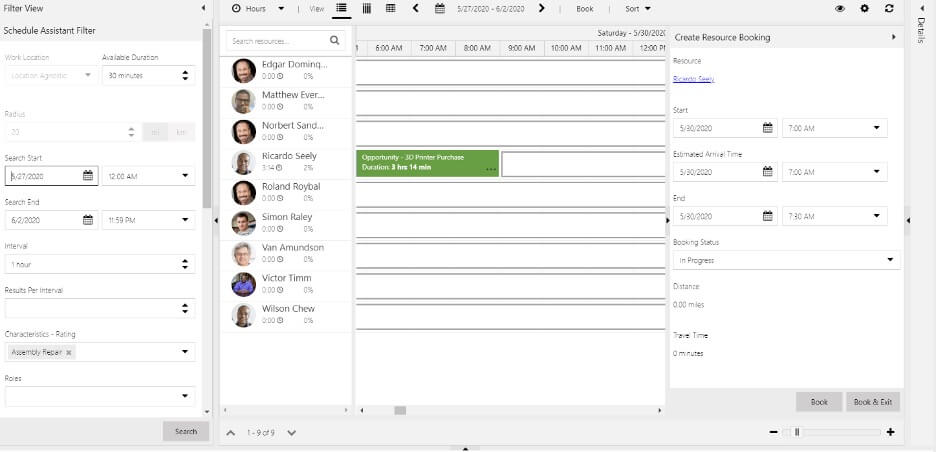
Universal Resource Scheduling is that simple! Every organization needs to plan and schedule resources, so when you look at your business processes are you scheduling to the best of your abilities? Enable URS today to work smarter, easier, and gain insight into how your business is running.
Reach out today for questions or help setting up Universal Resource Scheduling.
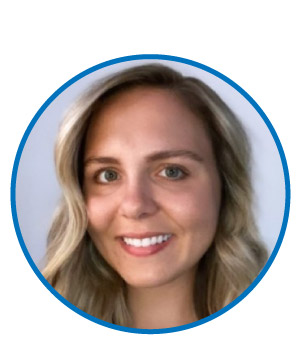
By Brenda De La Torre, Solution Consultant at Arctic IT.

