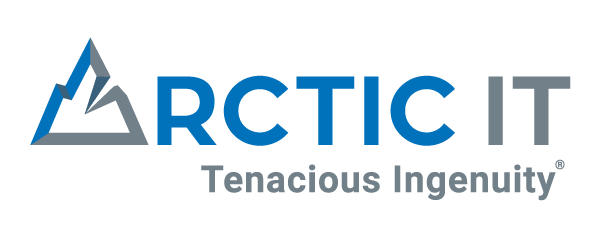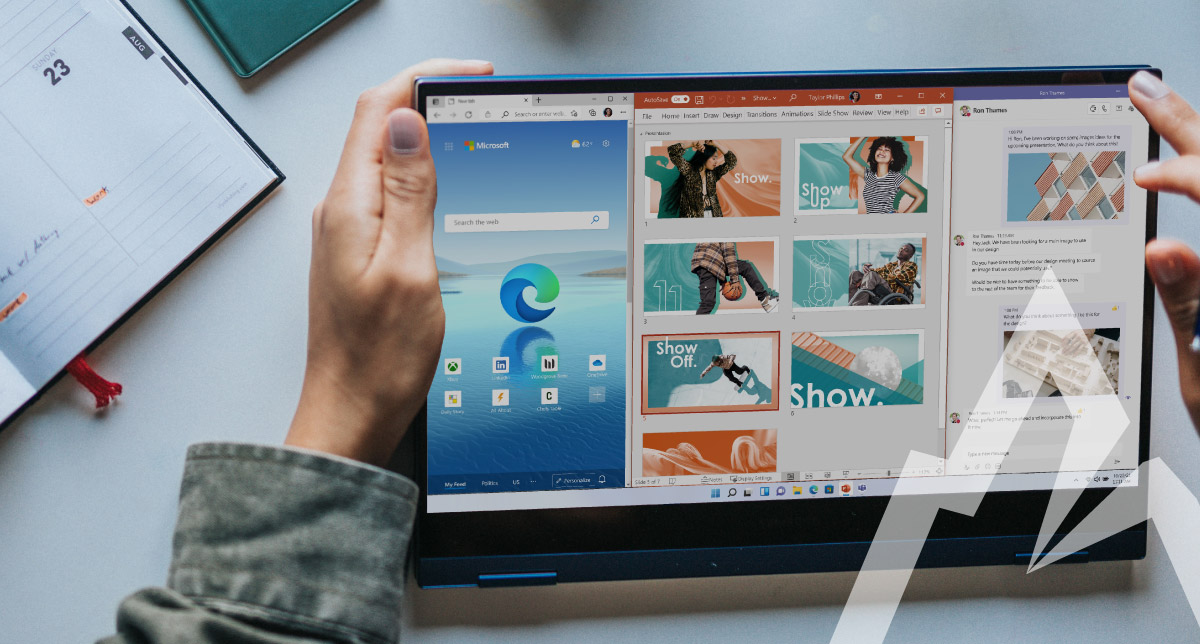For some, Windows 11 couldn’t come soon enough. For others, they may be taking their time to upgrade. Regardless of which group you fall in, here are some exciting features representing 5 things to love about Windows 11 – Microsoft’s latest NT operating system.
1. The fresh new look
Windows 11 has a sleek and more modern interface design with a clean opening screen and a simplified start menu. You’ll notice the corners of your apps are now rounded for a more ‘Mac-like’ appeal. The taskbar has also been streamlined, but it is still very much customizable. Oh, and it’s centered now too. Very pleasing on the eyes.

2. Android apps are now native
Gone are the days of going out to websites to download your favorite apps. The Microsoft Store on Windows 11 has been redesigned and allows for direct download of Android applications. They are natively supported and can even be added to your taskbar or start menu for easy access. Finally, your favorite apps are just a click away like Netflix, Candy Crush, and Spotify. If you are using your work computer and want to download these apps, be sure to check in with your tech team or supervisor first.
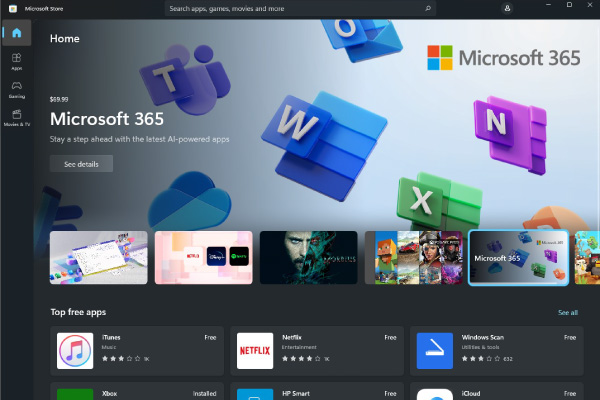
3. NEW – Desktop Flows (aka automations)
Microsoft’s Power Automate app is now included on your desktop. Simply search for Power Automate in Windows 11 and download it. This innovative application allows you to create Desktop Flows to automate your repetitive daily processes. Consider it your new easy button.
You can build a desktop Flow by either using the recorder to capture the steps in your automation or dragging actions onto the canvas. For example, you can create a desktop Flow to merge a multitude of PDF files into a single PDF in one click. The tool’s low-code design makes it easy to use, even for beginners. Power Automate also includes a few pre-built templates in three categories: Excel Automation, Web Automation, and Desktop Automation to help you get started.

4. Improved Snap Layouts
Snap layouts are great for arranging your desktop into different layouts on one screen. You can save your favorite arrangements for ease of future access. To access the snap layouts, simply click on the ▢ near the X in the upper right of the window and select your desired layout. While snap layouts aren’t new to Windows 11, they are much more user-friendly than on Windows 10.
In addition to Snap Layouts, there is something new called Snap Groups. Snap Groups allow you to minimize or maximize your Snap Layout in the taskbar so you can easily toggle from group to group. You have the power!
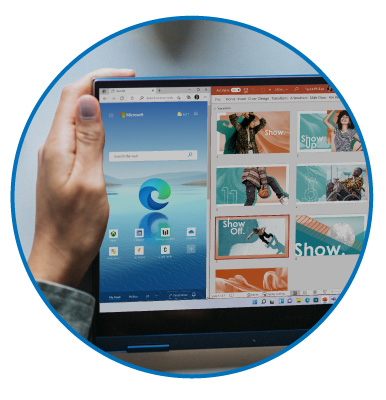
5. Individualized virtual desktops
As with most things in this article, virtual desktops are now just a click of your mouse (or trackpad, or maybe the touch of your finger on a touch-screen device). Access them from your taskbar via the Task View icon or by using the keyboard shortcut Windows+Tab.
![]()
Why use virtual desktops? For one, you can have different programs open on each desktop (i.e. one for work, one for gaming, one for the 50 shopping tabs you have open). You can customize each desktop with a variety of modern wallpapers that make them easy to differentiate when you’re toggling between them. You can also name them. Create unlimited desktops for your every need.
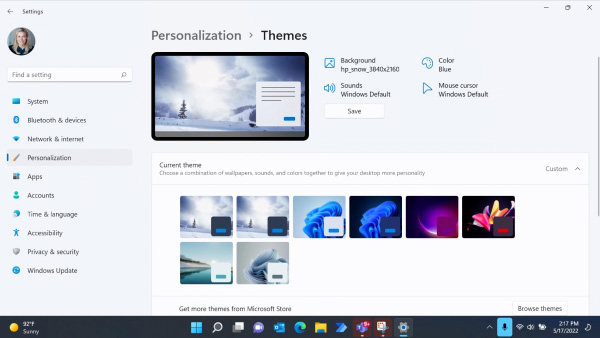
There’s a lot to love about Windows 11, but these are just a few of the things worth noting. Now, hopefully you’re ready to take full advantage of what this latest operating system has to offer.
By Sarah Jelinek, Enterprise Solution Architect at Arctic IT