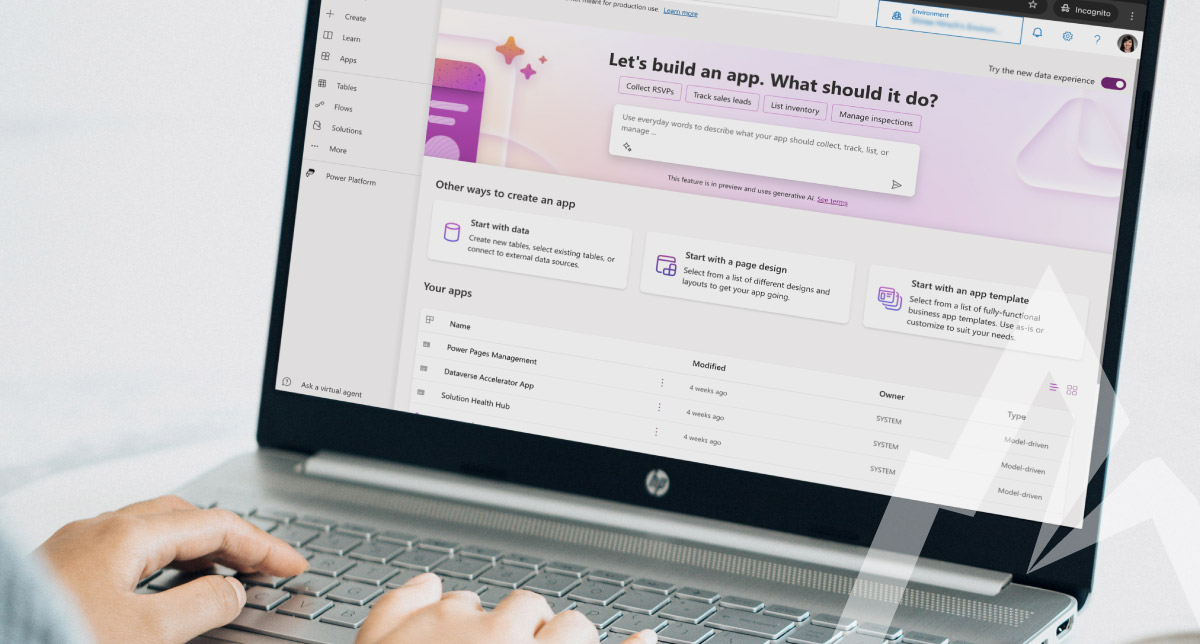Microsoft Power Apps is a powerful (no pun intended) tool you can use to build custom business apps with little to no code.
It’s time to digitally transform your manual processes, but where to start?
Power Apps can help you optimize processes in many areas, including:
- Automation
- Workflows
- Data visualization
- Reporting
- Collaboration
- And more
You can create custom business apps using Power Apps directly in a browser, enabling you to build them from any location—whether on a web page accessed via your laptop or phone, or within the Microsoft Teams app. This technology is designed to empower end-users who may not be developers but want to address the business application requirements of their evolving organization.
Let’s dive into the technology behind Power Apps and some examples to get your wheels turning.
The data base: Dataverse
Power Apps is a component of a broader set of tools call the Microsoft Power Platform. The Power Platform is a low-code platform that spans the Microsoft ecosystem of cloud products including Microsoft 365, Azure, Dynamics 365, and standalone applications. The underlying data set used to run all these applications is called Dataverse. Think of Dataverse as the one source of truth for all your organization’s operations.
Power Apps allows you to build custom business apps using this data. You can also integrate data from third-party programs and applications. Once your app is created, you can easily share the custom business apps you create with coworkers.
Access control and security
If you already use Dynamics 365 business applications such as Customer Service or Finance, the access control and security structure from Dynamics 365 can be carried over into Power Apps. Meaning, you can use the same settings for business rules and data structure you already use.
If you don’t use Dynamics 365, you can create your own custom access control and security settings for each Power App you build. The technology is sophisticated enough to secure information as pinpointed as a field level datapoint.
Business use case examples for Power Apps
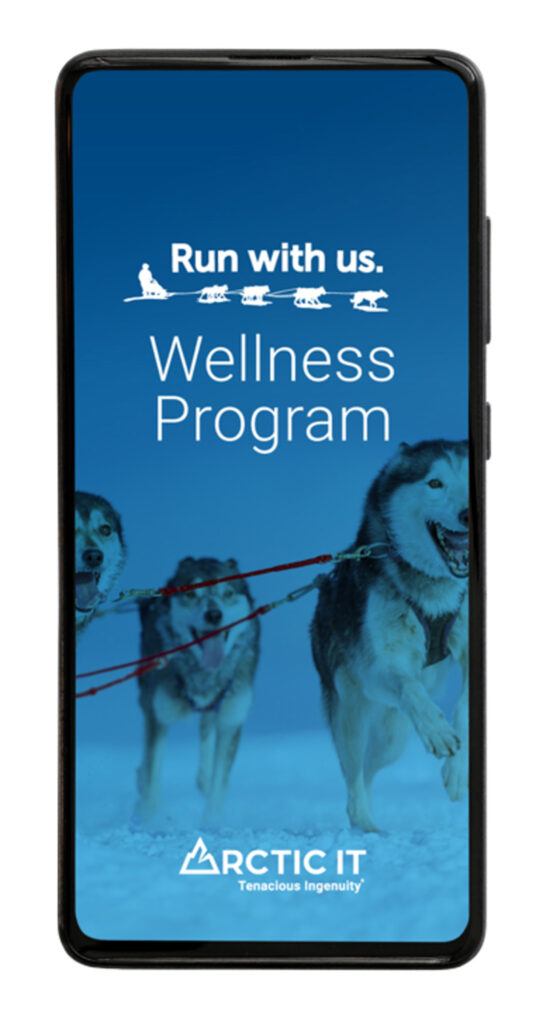 There are endless use cases for building a Power App. At Arctic IT, our internal team built a Power App for our company Wellness Program. It allows our employees to track their workouts and earn points towards a monthly reward.
There are endless use cases for building a Power App. At Arctic IT, our internal team built a Power App for our company Wellness Program. It allows our employees to track their workouts and earn points towards a monthly reward.
Another example is to build a price estimator for a product or service. If you know the formula used to generate pricing for prospective clients, you can program the app to perform the calculations for you based on the information you enter in form fields.
If you work a job where you’re often required to meet clients outside the office, Power Apps makes a great tool for building a case management solution simply by starting with your contact data as the base. From there, you can add fields within the app to track information related to your client during meetings.
Steps to start building custom business apps with Power Apps
If you need an easy way to get started building custom business apps with Power Apps, let’s review some basic instructions. Note: you will need to have an active Microsoft 365 license or a Power Apps license to perform these steps.
Establish the Environment
- Open make.powerapps.com.
- You will likely arrive in your default Production environment. Everything in an environment will share security rules, so be sure to familiarize yourself with the settings before you begin building.
- If you wish to develop your app in a private environment (recommended) before moving it to a Production Environment where others will have access, you’ll need to create a Developer environment. Go to the Admin Center, click on “+ New” and create your new environment set to a “Developer” type.
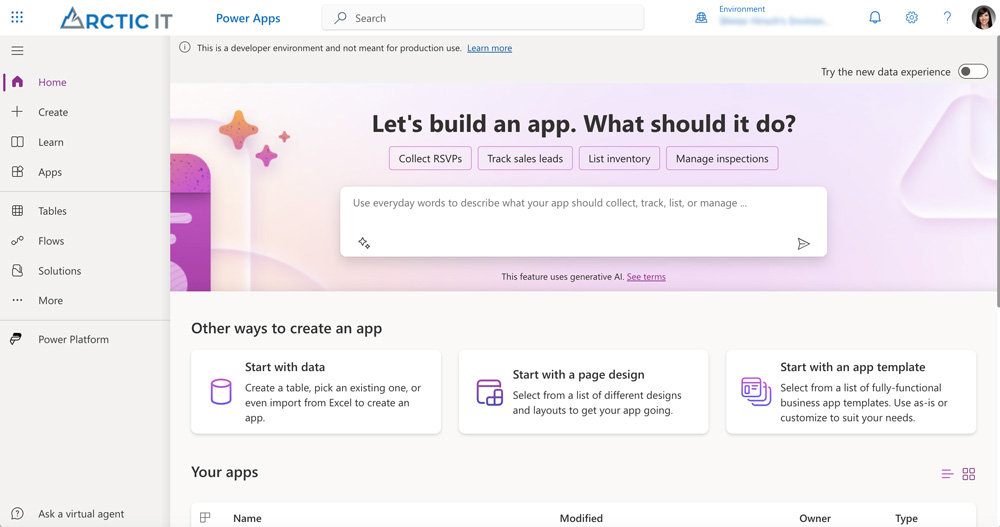
Create the Solution
- Once you’re ready with your desired environment, navigate to the Solutions tab.
- Click on “+ New solution” to set up your new solution. This will allow you to easily transport your Power App to new environments in the future.
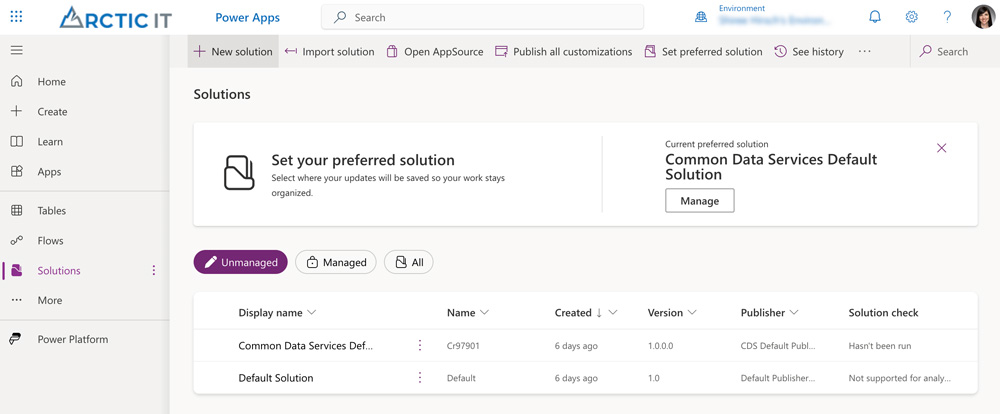
- Within the solution settings, it is a best practice to create a new Publisher. This will help you with naming conventions later when you import files (objects) for use with your app.
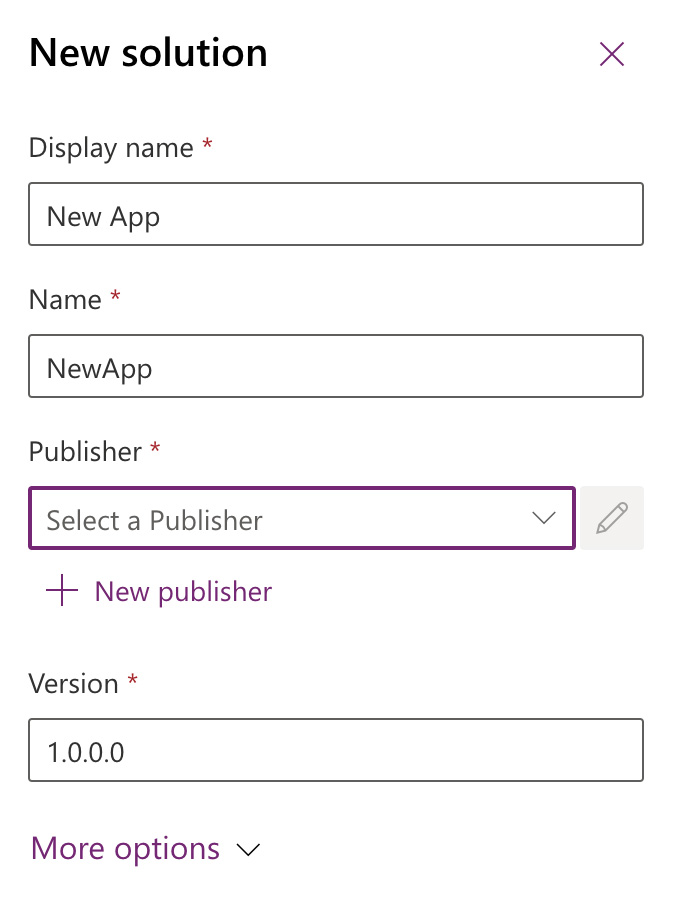
Build the App
- Once your Solution is established, you can now begin creating your app.
- You have the option to “Start from data” (such as Excel or SharePoint) or “Make your own app” from a blank canvas. For this example, let’ start from a blank canvas.
- Click on the “+ New” dropdown. Under “App”, you can select from a canvas app, model driven app, or custom page.
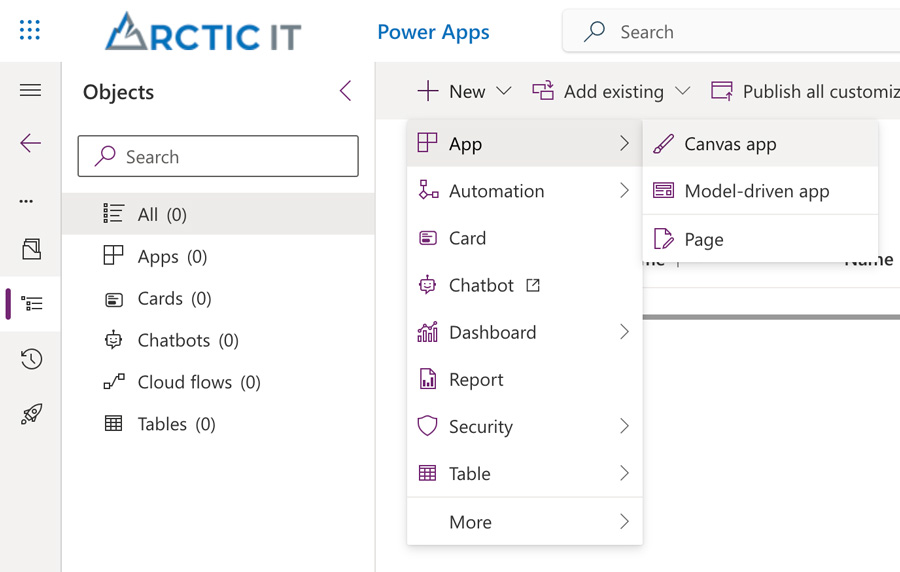
- A canvas app has a highly customizable interface where you can drag and drop elements onto the canvas, much like designing a PowerPoint slide. It can connect to a variety of data sources as simple as an Excel file to a complex database. This is a great option for use cases where you are trying to provide a specific user experience.
- A model-driven app, on the other hand, is built around a specific data model or business process. The structure of the underlying data stored in Dataverse will typically drive the design for the app. Model-driven apps are faster to develop if a custom user interface is not desired. They are especially great for scenarios where there is a requirement to handle large amounts of data or complex logic, such as charts, views, dashboards, and forms.
- Once you have chosen an app type based on your use case, you can launch the builder and get to work.
Have a need for an app, but haven’t got the time to build it?
If you’re ready to get started with Power Apps but don’t quite have the resources available, Arctic IT is here to assist. We can help you determine if Power Apps is the right tool for your organization’s needs and work together to achieve your desired outcome. We are a certified Microsoft Solutions Partner and have the expertise you need to get the job done right. Contact us to learn more about how Power Apps can simplify your business processes.

By Sarah Jelinek, Director Power Platform Solutions at Arctic IT