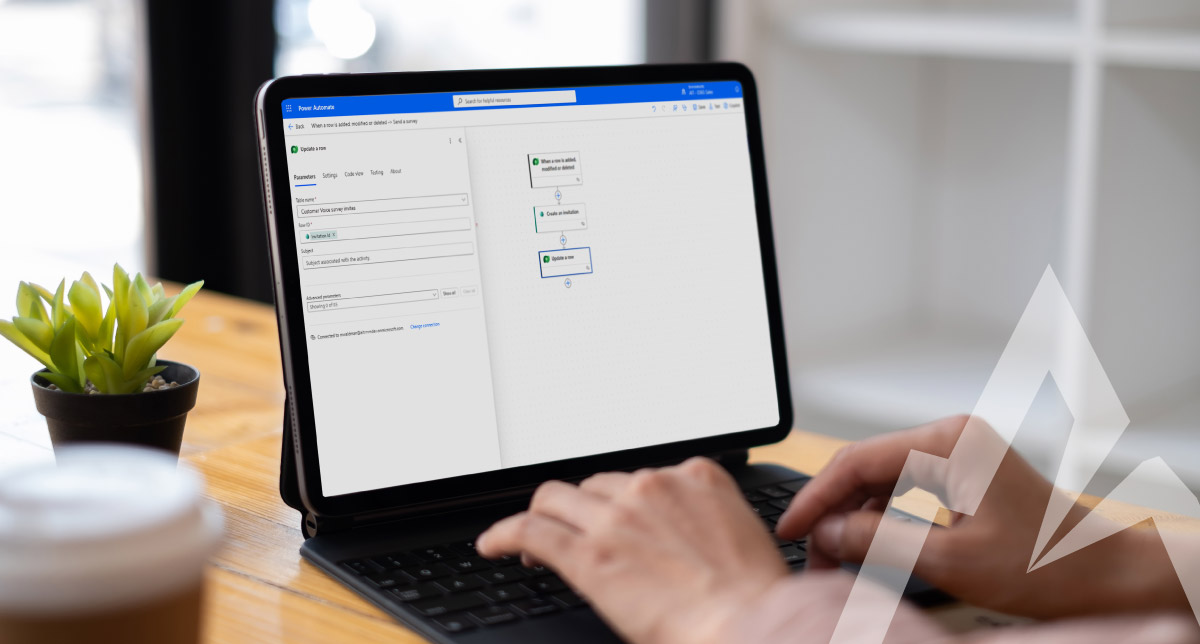If you’re already invested in Microsoft’s ecosystem, Dynamics 365 Customer Voice is a natural fit for customer feedback surveys. It ties neatly into Dataverse/Dynamics 365, Power Automate, Power BI, and even Microsoft Teams. But what if you could do more with it? If you’re already using Power Automate, you’re in luck.
When automating survey delivery with Power Automate, there are two main actions available in the Customer Voice connector: Send a Survey and Create an Invitation. On the surface, both appear to achieve the same goal – getting a survey in front of your customer – but there are important differences in how each works, what data you can access afterward, and how customizable the process is. Understanding these differences helps determine which action best fits your business needs.
What is Dynamics 365 Customer Voice?
Dynamics 365 Customer Voice is an enterprise survey tool that lets you personalize content with dynamic data fields (i.e., “Hi Melanie, we’d love your feedback”), build branded email templates, and launch surveys directly from workflows.
Where it Shines: Quick Feedback, Simple Surveys
Customer Voice is a great tool for when you need light-touch, event-driven feedback. For example, think:
- Trade shows or webinars where you want a quick pulse on attendee sentiment.
- One-time service interactions where the feedback is timely but doesn’t need to be stored long-term.
- Post-training evaluations that are more about immediate insight than future trend analysis.
With built-in templates, HTML-rich email capabilities, and dynamic data pulls from Dataverse or Power Apps, you can launch polished, on-brand surveys in minutes. Customer Voice delivers instant value with built-in reporting for quick trend analysis and seamless Power BI integration for deeper, more advanced insights all in real time.
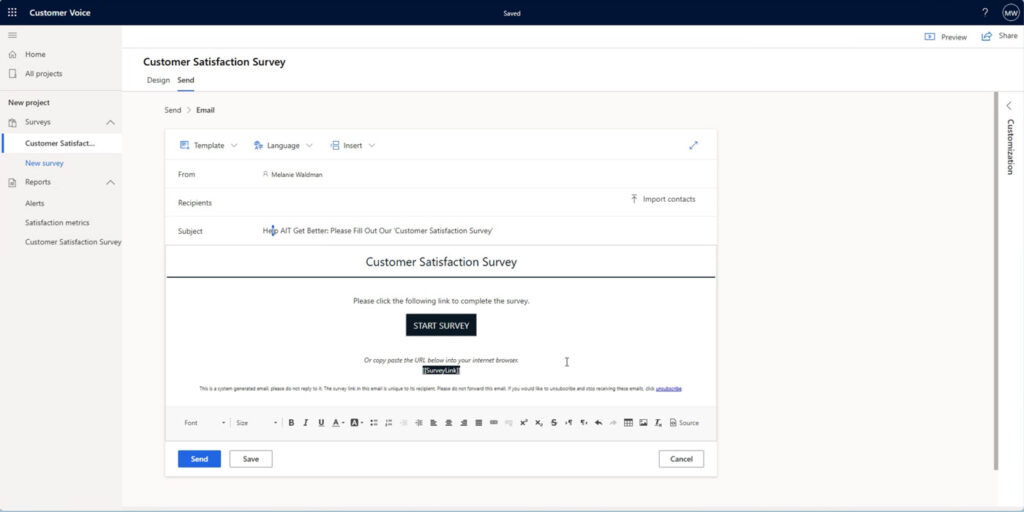
Customer Satisfaction Survey email builder preview in Dynamics 365 Customer Voice
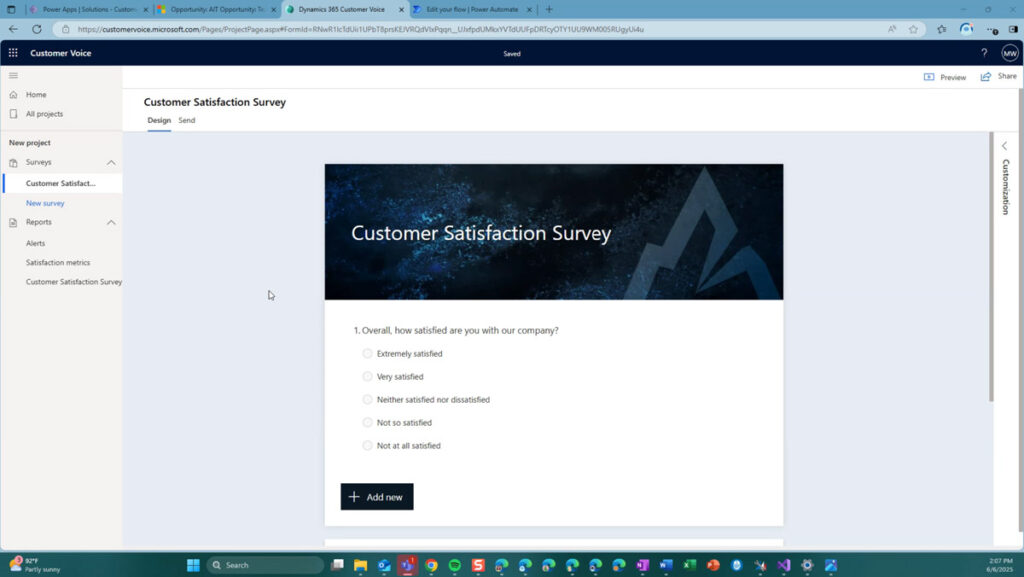
Customer Satisfaction Survey designer preview
When to Incorporate Power Automate
Dynamics 365 Customer Voice is a marketer’s dream – simple survey delivery with rich visuals and customization options. But what if we took it beyond marketing and adapted it for entirely new scenarios?
Here’s a quick guide for when you should use Customer Voice as-is, and when to call in reinforcements with Power Automate.
| Use Case | Dynamics 365 Customer Voice Alone | Requires Custom Build with Power Automate |
|---|---|---|
| Quick Customer Feedback Loops | ✅ | |
| Standardized Customer Experience | ✅ | |
| High Volume Transactional Surveys | ✅ | |
| Custom Reports and Dashboards | ✅ | |
| Follow-up Processing | ✅ | |
| Link Survey Invites to Business Context | ✅ | |
| Custom Communication Strategy | ✅ |
The line is clear: if you’re sending one-and-done surveys, Customer Voice delivers. But the moment your data needs to live beyond the form – whether for compliance, continuity, or deeper analysis – you’ll want a solution (or partner!) who can extend its capabilities.
‘Send a Survey’ Capabilities and Limitations
You can use Power Automate to Send a Survey. Using the Dynamic Content from your trigger, you can set the survey recipient, such as the primary Contact on an Opportunity. Next, you can select the Project in Customer Voice, the Survey within the project, and the Email template.
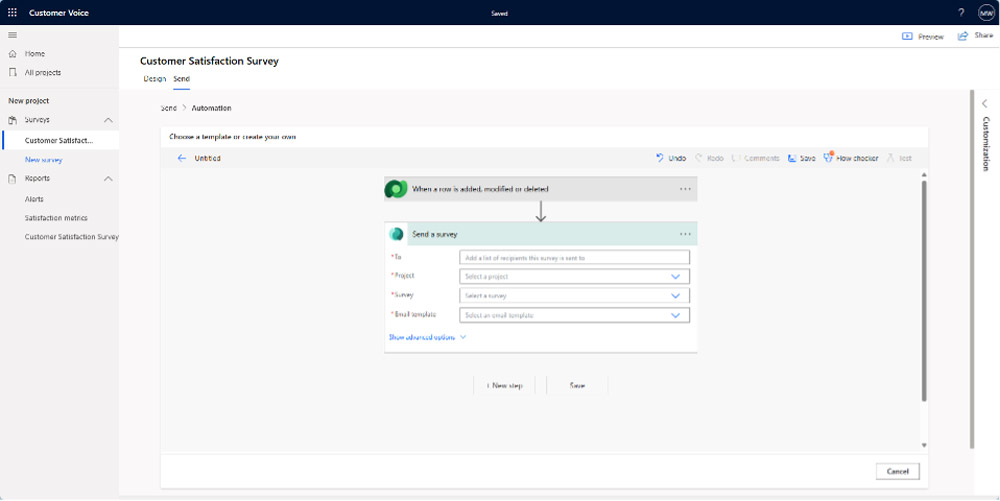
When a flow is triggered to send a survey, Power Automate sends an email to the contact. At the same time, in the background, Dynamics 365 Customer Voice creates a Customer Voice Survey Invitation record.
The challenge is that you don’t get direct access to the Survey Invitation record in Power Automate. This means you cannot add or update details on the record through additional actions in Power Automate after the survey is sent.
You could consider triggering a second flow when a Customer Voice Survey Invitation is created. The downside is that because the second flow is triggered independently, you will lose all the Dynamic Content from the original flow’s trigger. This means you cannot pass along all the contextual data that was available in the first flow.
What still works:
- If the information you want to add comes from the Contact the invite was sent to, or the Account linked to that contact, you can still access those details in the second flow.
What does not work:
- Setting the Regarding field in the original “Send a Survey” action.
- This does not carry over to the resulting Customer Voice Survey Invitation record.
- Because of this, you cannot use it as a way to bring back Dynamic Content into the second flow.
‘Create an Invitation’: A More Tedious but More Customizable Approach
To overcome these limits, Arctic IT has built a workaround. To gain access to the Customer Voice Survey Invite, while also retaining the Dynamic Content we need from the trigger, we opt to use the Create an Invitation action from the Customer Voice connector instead.
While this solution does have some drawbacks, it ultimately allows us to accomplish everything possible with the ‘Send a Survey’ action – and even more.
Using the ‘Create an Invitation’ action, we pick the (Customer Voice) project and the survey, and then use the Dynamic Content from our trigger and any other proceeding steps to define who receives the survey.
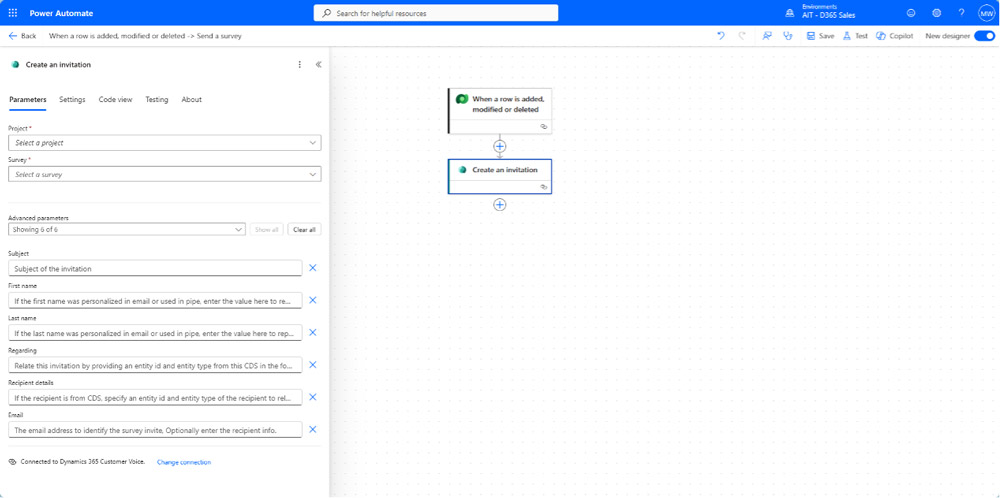
Now that we’ve created the invitation, we can ‘update as a row’ in subsequent steps using the Dataverse connector. We can take the unique identifier from the ‘Create an invitation’ step and use it as our Row ID in the ‘Update a Row’ action. This will allow us to set the Regarding field on the invitation along with any custom fields we may have added for traceability and reporting purposes.
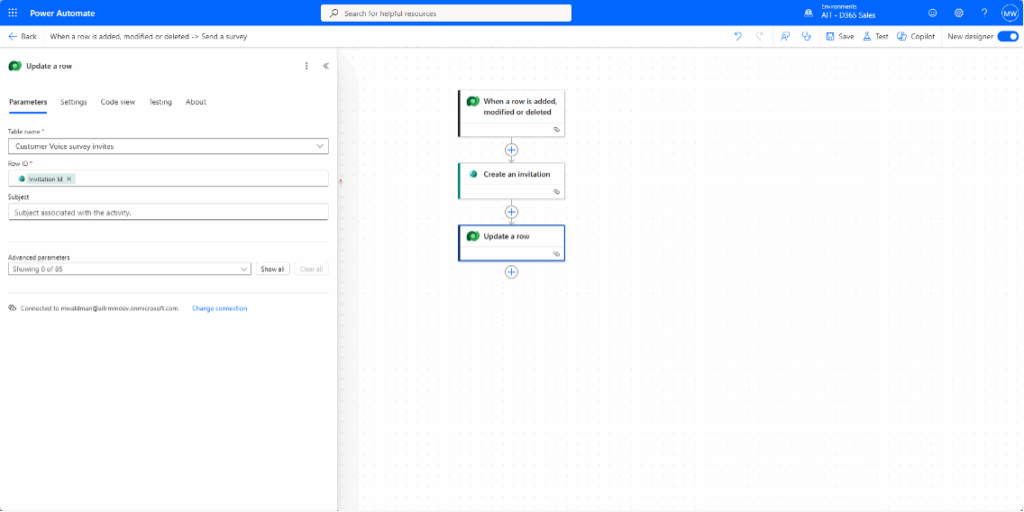
Unlike the ‘Send a Survey’ action, which sends the survey using the recipient information and email template defined in the step, the ‘Create an Invitation’ step only creates the invitation. So, sending the invitation has to be completed in a separate step.
For the invitation send, you can still create an email that looks professional, is branded, and has dynamic values – just like with Customer Voice. To do this, you need to create a compose step with the HTML of the email body and add in Dynamic Content for personalization. Next, you’ll use the Dataverse connector to create an email record and then perform a bound action to send the email.
Before or after any of these steps, we can utilize Power Automate to grab data from other records, create new records with important information from the surveys, or update records with the status of the survey.
At Arctic IT, we’ve worked with clients to create a custom Survey table that they link to the out-of-the-box Customer Voice Survey and Survey Invite records. On their custom Survey table, they track an Opportunity’s sales team, project manager, business line, etc. Having this information in one place has helped them build Power BI reports and dashboards that show how each area of their business is managing customer satisfaction.
Know Your Goals, Chart Your Path
Both Power Automate actions ultimately lead to the same outcome, a survey invite being created in Dynamics 365 Customer Voice. The path you choose depends on your requirements. Send a Survey is the simplest option, perfect for quick, standardized survey sends where you don’t need to customize the resulting Survey Invite record.
Create an Invitation, while more involved, unlocks greater flexibility: the ability to update the Survey Invite, set fields like Regarding, and even control how the invitation email is designed and delivered. By weighing the trade-offs between ease and customization, you can select the approach that best aligns with your reporting, branding, and customer engagement goals.
If you’re looking for help with Customer Voice beyond this article, connect with Arctic IT today. We are an experienced Microsoft Solutions Partner with certified consultants on staff and ready to support your project goals.
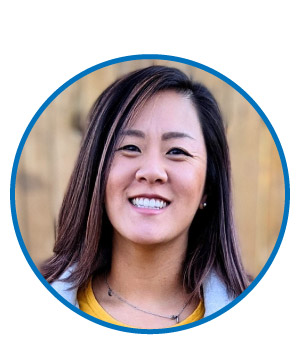
By Melanie Doolen, Senior Solution Consultant at Arctic IT