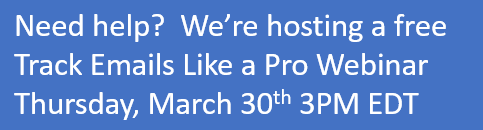Fortunately, there are multiple options for tracking emails messages in your Dynamics CRM system. Let’s take a high-level look at those options.
Microsoft Dynamics 365 (CRM) for Outlook
The Microsoft Dynamics 365 for Outlook application has been around a long time. It is an add-in that you download and install that works within your Microsoft Outlook client. You will see in integrated experience with CRM and Outlook on the ribbon, in your file tab and in your navigation pane. With this client, you can browse CRM records, track Emails, Contacts, Tasks and Appointments.
Features:
- Visual integration with Outlook
- Track Emails, Contacts, Tasks and Appointments
- Email integration is not required between your email system and Dynamics 365 (CRM)
- Configure automatic tracking of email messages
- Synchronize Contacts, Appointments, Phone Calls, Tasks with Outlook
- Offline capabilities for when you have limited to no connectivity to the CRM server
Limitation:
- Requires installation of the add-in (Local computer administrator permissions needed to install the add-in or deploy the installation via group policy or other automated installation)
- Outlook needs to be running for any automatic tracking or synchronization to occur
- Computers must meet minimum or recommended requirements to run the add-in with Outlook
- Requires updates when your CRM versions update/change
Microsoft Dynamics 365 (CRM) App for Outlook
The App for Outlook is quickly becoming the successor and replacement for the Microsoft Dynamics 365 (CRM) for Outlook add-in. This was introduced with Dynamics CRM 2016 and does not require any installation by the end user.
Features:
- Available to use in Outlook, Outlook Web Access and the Outlook App for phones and tablets
- No installation required by the end user
- Automatically deploy it to all users and any new user added after it has been enabled
- No need to wait for an add-in to load every time you launch Outlook
- Track Contacts, Email messages and create Phone Calls, Tasks and Appointments
Limitations:
- Depending on your version of CRM, you will be limited as to what you can track and attach to emails
- This requires you to have Server Side Synchronization configured between your Email server and Dynamics 365 (CRM)
- You will need to enable the App for Outlook for the user and ensure he/she has appropriate privileges via Security Roles to utilize the app
Folder Level Tracking
If you have an organized mailbox (or ambitions to have an organized mailbox) you will love Folder Level Tracking. You can organize your emails into separate folders and configure CRM to automatically track the emails placed in those folders.
Features:
- Configure which record the emails should be tracked against in CRM
- Flexible rules that you can modify whenever you want
- You can use Folder Tracking in conjunction with your Outlook/Mailbox rules
- Each user can create and maintain their own rules
Limitations:
- Only available for CRM 2016 or Dynamics 365
- The folders must be located within the Inbox in your Mailbox
- You can configure up to 25 Folder Tracking Rules
- This requires you to have Server Side Synchronization configured between your Email server and Dynamics 365 (CRM)
It can be quite difficult to decide which option to utilize without seeing them in action. We can talk the talk about tracking emails, but we want you to see us walk the walk with each option and see where they fit best.
Join us for our FREE webinar on Thursday, March 30th, 2017at 2:00 pm EDT. Click here to register. In this webinar, we will demonstrate each option with examples that will help you see the good and the even better when it comes to tracking emails.
If you are unable to attend our free webinar on March 30th, you can view the recording of the webinar and our other webinars at https://arcticit.com/category/webinars/.